Subfolders
When you're creating a lot of Zaps, it's easy to lose track of things. With subfolders, you can organize your Zaps with nested folders—making it a breeze to collaborate and manage your account. Plus, when you create a subfolder, the sharing permissions automatically remain the same as the top-level folder.
Here's how to create subfolders:
- In Zaps, click the three dots
…to the right of the folder where you want to add a subfolder. - Select New Folder and give it a title in the pop-up window that appears.
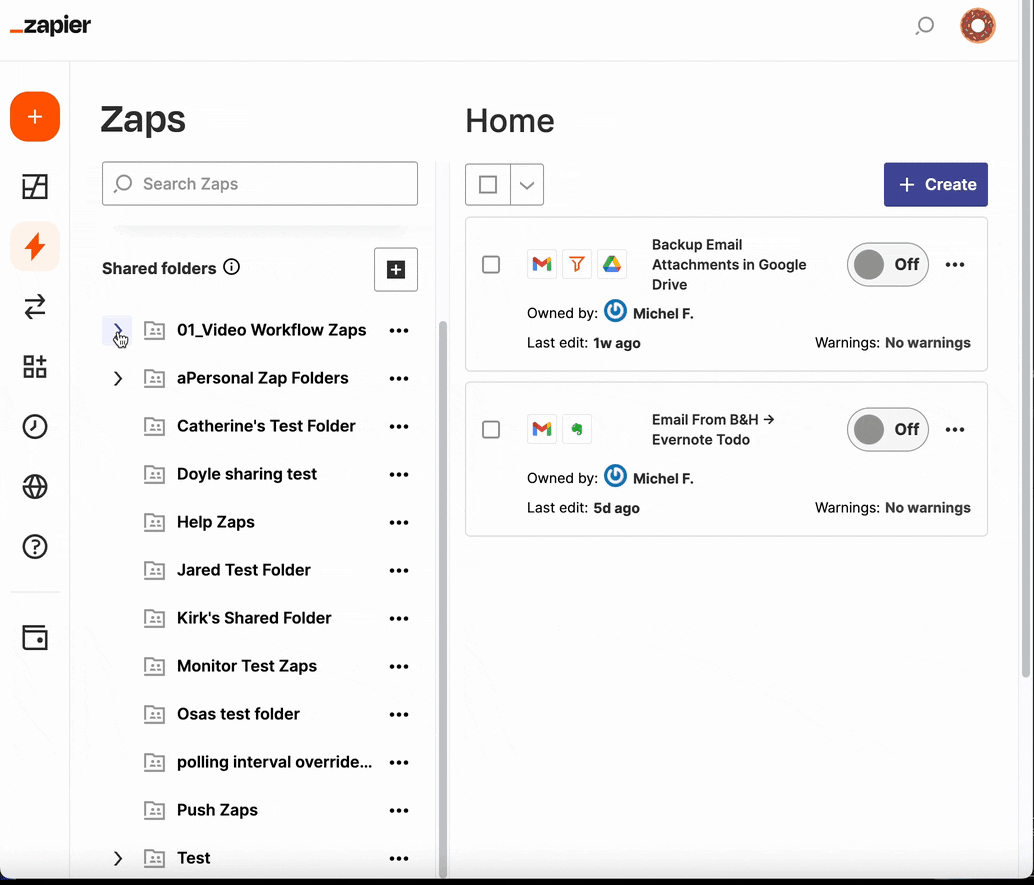

Note
You can add up to four subfolders within any given folder.
To navigate through your subfolders, you can:
- Use the sidebar. Click the arrow
>to the left of the folder icon to expand a folder containing subfolders. - Follow the breadcrumbs. If you're in a subfolder, a breadcrumb trail will appear at the top of the main content area. To quickly navigate back to the parent folder, click your desired folder name in this trail.
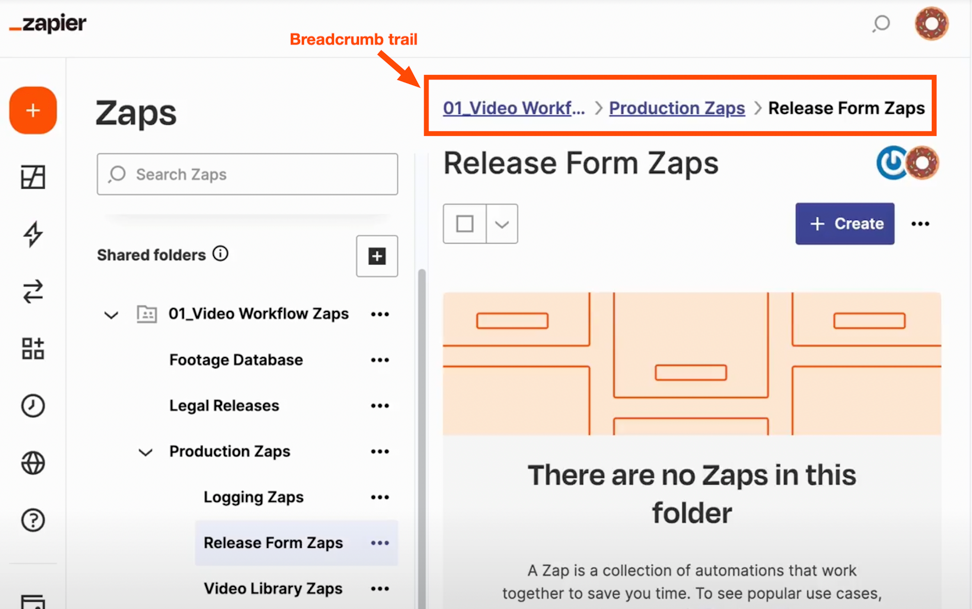
|
A breadcrumb trail is a navigational aid that helps you keep track of where you are within Zapier. |
Try subfolders for yourself—organize your Zaps today.
Info-dense view
Sometimes all you need is a high-level overview of your Zaps. With the new info-dense view, you can see all your Zaps on one page, including owner details and running status.
Potential issues with Zaps are also now front and center in the Warnings column—no need to go to the Pending or Held tabs to troubleshoot a Zap. This makes it easier to manage Zaps as your team—and workflows—grow.
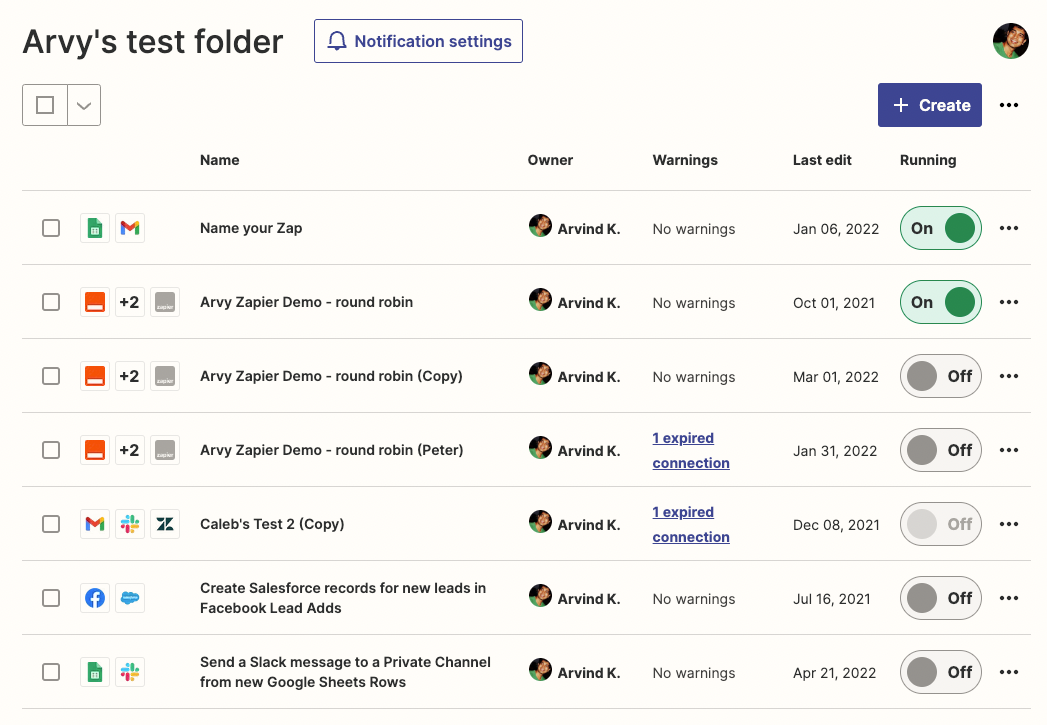
Log into your account to check out the new view.
Super Admin role
As your team grows, you need an easy way for admins to manage team members and Zaps in your Zapier account. With the new Super Admin role, you can gain full visibility into your account and troubleshoot all Zaps—including private ones—so you can feel confident adding new users to your account.
Here's what some users are saying about the new Super Admin role:

Quote
"As the owner of the account, it's useful to know exactly what's going on in the account for all users. We currently share logins because it was too hard to not have access to certain Zaps, this will definitely help."
Nathan Weill, Flow Digital

Quote
"The ability to manage other people's zaps is critical. We've had turnover and there are folks we don't have access to their Zaps and had to get access to log in as them."
Jason Daniels, SelectQuote
If you haven't tried it out already, here's a quick breakdown of how it works:
If you're an account Owner on a Team or Company account, you have the same capabilities as a Super Admin.
If you're on a Company account, Owners can assign Super Admin privileges to as many teammates as they need. Here's how:
- On the Members page, select the dropdown menu to the right of the teammate you want to give Super Admin privileges to.
- Select Super Admin.
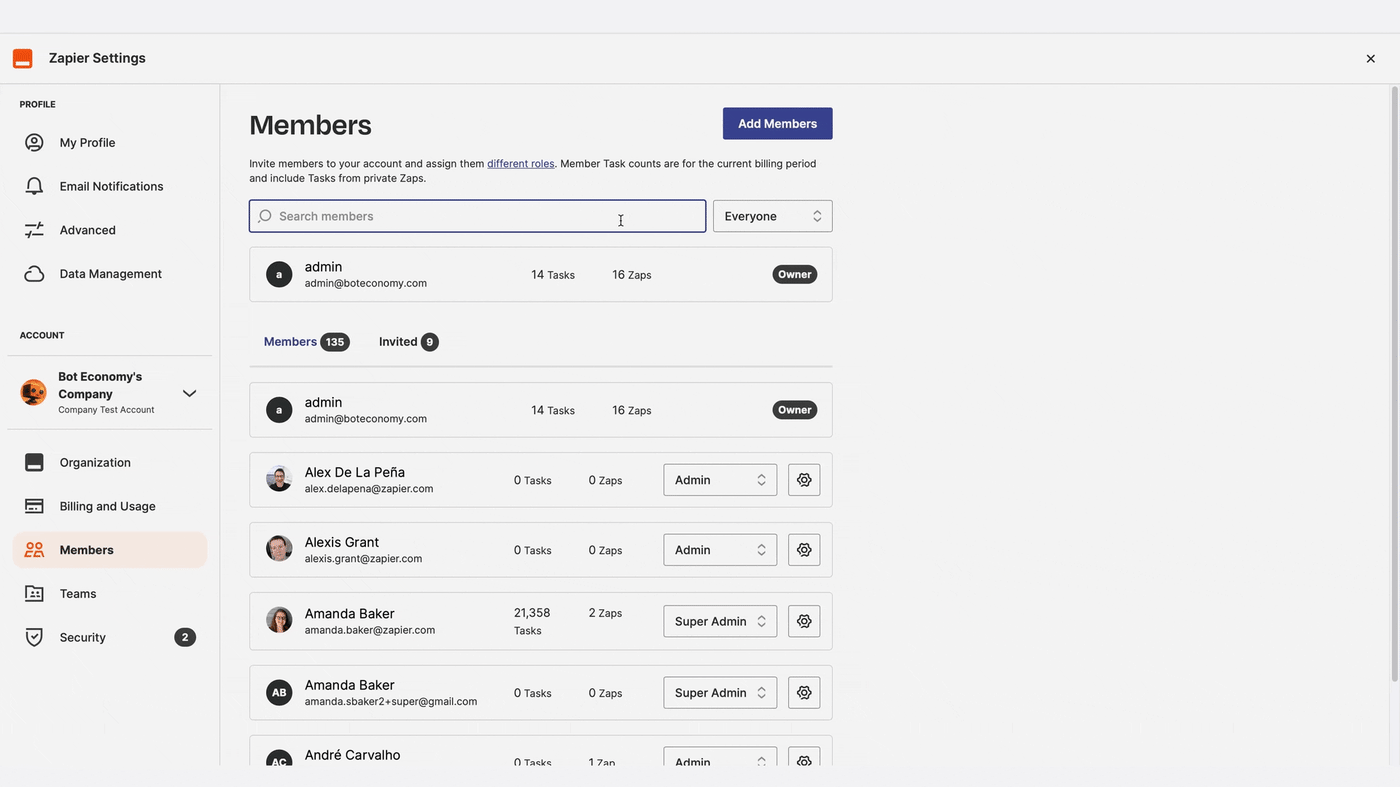
Ready to assign Super Admin privileges? Let's go.

Note
Account Owners and Super Admins will not be able to edit or use steps in a Zap that include your personal app connections. Here's a detailed list of the permissions available for each role in Company accounts.
Multiply your impact
No matter your current team size, these new account management tools will allow you to seamlessly organize your Zaps—making it easy to scale as your team grows.
And when it comes to what's possible with automation for you and your teams, we're just getting started. We've been busy building the features teams and organizations need to multiply their impact. Learn more about Zapier's new editor capabilities that will make cross-collaboration, editing Zaps, and troubleshooting more reliable, secure, and seamless.
